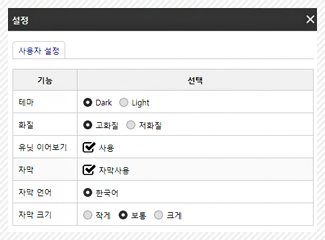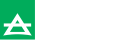Smart Campus
Features of the SCU WAVE Lecture Window
From the 2nd semester of 2015, SCU has introduced a new lecture window by correcting the deficiencies of the previous lecture window while inheriting its merits. As the methods operating all WAVE contents are identical, you can operate them easily using the same methods once you have familiarized yourself with them. Therefore, you need not learn and familiarize yourself with the different operating methods for each of the contents as you did for the existing e-learning contents. The SCU WAVE lecture window offers the following features
Information for each of the browser functions
The newly introduced lecture contents window has been developed based on the latest standard Web technology (HTML5, etc.) and is best operated on Windows 7 or higher and Internet Explorer 11 or higher. As Internet Explorer v8 or lower-version browsers do not recognize the standard codes, you cannot use “Size memory” and “Double speed” functions.
You should follow the recommended computer specifications to experience smooth learning of a higher level.
- Minimum system requirements : Windows 7, Internet Explorer version 9 or higher
- Recommended system standards : Windows 7, Internet Explorer version 11 or higher
List of key functions of browsers supporting the window of lecture contents
- Legend : O (supported), X (not supported), △ (Computer operation not guaranteed on versions lower than windows 7, windows XP, Vista, etc.
| Classification of functions | IE7 | IE8 | IE9 | IE10 | IE11 (IE Edge,Chrome) |
ios, Andriod (Mobile) |
|---|---|---|---|---|---|---|
| Contents viewing | ○ | ○ | ○ | ○ | ○ | ○ |
| Bookmark function | ○ | ○ | ○ | ○ | ○ | ○ |
| N-Screen function | ○ | ○ | ○ | ○ | ○ | ○ |
| Screen layout function | △ | △ | ○ | ○ | ○ | ○ |
| Subtitle function | △ | △ | ○ | ○ | ○ | ○ |
| Size memory function | X | X | ○ | ○ | ○ | X |
| Double speed function | X | X | ○ | ○ | ○ | X |
| Sound volume adjustment | X | X | ○ | ○ | ○ | X |
You may further concentrate on the contents proper.
Unlike the previous lecture window, various menu and function bars are all hidden except for the essential function bars. As the screen layout has been reorganized, you can now concentrate on the contents themselves.
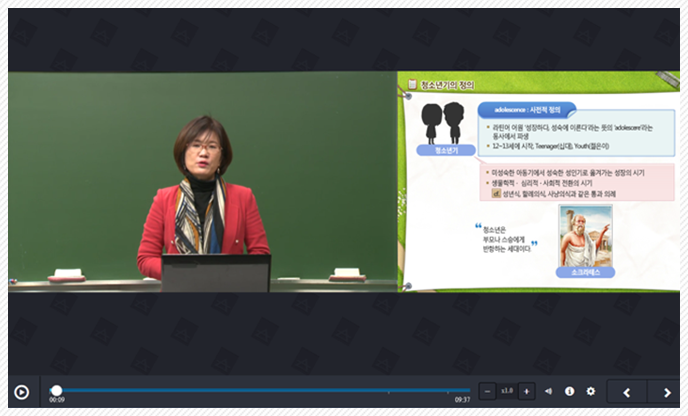
Note, however, that the various menu bars appear when needed so that you can change the contents layout.
The menu bars appear when you place the mouse on the upper part of the screen. In such state, you can use menus such as “Contents,” “Bookmark,” “Hide Video,” “Hide Slide,” “Highlight Video,” and “Highlight Slide.”
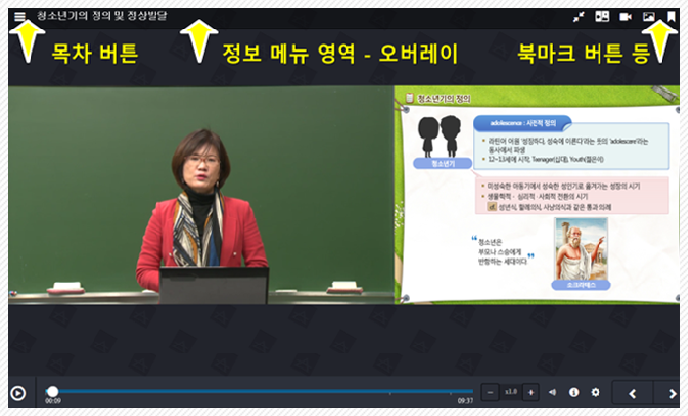
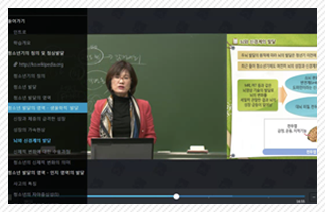
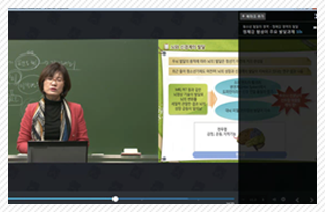
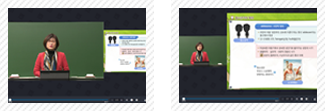
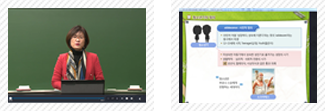
You can freely adjust the lecture window size.
You can readjust the lecture window optimized for the screen size as desired. The lecture window is reopened in the same size or shape that you decide whenever it is opened as the window size and shape are memorized by your computer. When the horizontal length of the lecture window becomes smaller than the vertical length, the contents are rearranged from landscape to portrait mode.
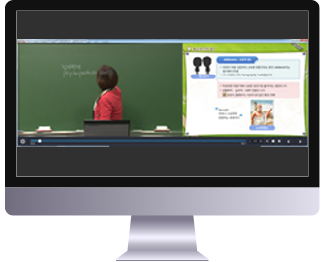
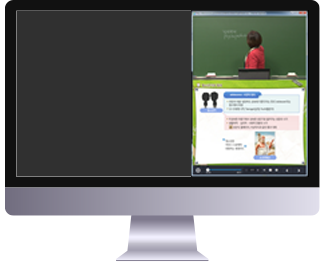
Double speed and Seamless functions have been added.
The new lecture window supports playback speed acceleration in increments of 0.1 units from 0.8 to 2.0 times without launching a separate window. You can start the lecture window at the location where you stopped when the lecture window is reopened as the location is memorized by your computer.
※ The playback speed acceleration function is operated most smoothly on Internet Explorer 11, the latest version browser. This function is not supported by Internet Explorer 8 or lower versions.
This is because the old browser versions do not recognize the latest Web Description Language
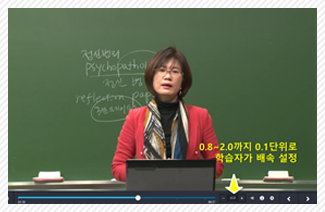

The screen resolution has improved two or more times.
As the anti-aliasing function has been installed on the image representation module, you can have clean windows without any broken (jagged) characters even when you view the lecture window in full screen mode.
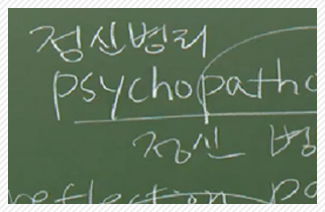
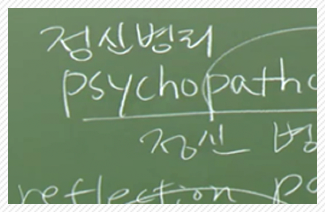
Diverse functions may be selected from the optional menus. The lecture window may be controlled with shortcut keys.
You may reorganize the lecture window as desired using functions under additional option menus, including "Low Resolution View," "View Units Continuously," "View Subtitle," "Subtitle Font Size," and "Theme." "Low Resolution View" shows the lecture video images in a roughly 50% lower screen resolution. It lets you listen to the lecture without screen disruption on a computer whose Internet speed is slow, such as on remote islands or in developing countries.
"View Units Continuously" is a function enabling the units described below to be played automatically without clicking the next unit manually when the unit playback is finished.
When the contents include resources with time values (ex: slide, web page, outside link, study tool, etc.), however, the playback stops without moving to the next unit automatically.